Technology Winter Update
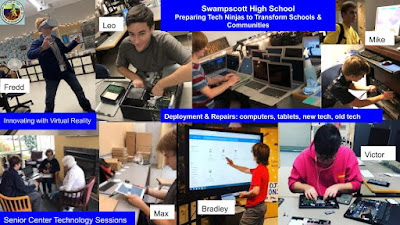
Swampscott Public Schools Winter Technology Update Tech Ninjas in action. Read more below about what they have been up to lately. Tips & Tricks We have been loving the TOBY tab manager, an extension for your chrome browser . This helps you to organize tabs into projects. For teachers, you might have a unit on cell biology. All of the resources you need for the unit are tabs on the internet or in your Google drive. Open every tab, then Toby will organize them into a group ie: Unit 7, Cells. You can even share your collection. Check out a short video of Toby When you go to teach the unit, months or years from now, you can choose the tab collection and open them all up to look at the resources or update them. This will increase your productivity and save you time! Are you new to Google Forms but want to find out more? Check out our updated presentation Google Forms 101 to help you create surveys, formative assessments, and more. SPS Tech News & Alerts Plagi...



